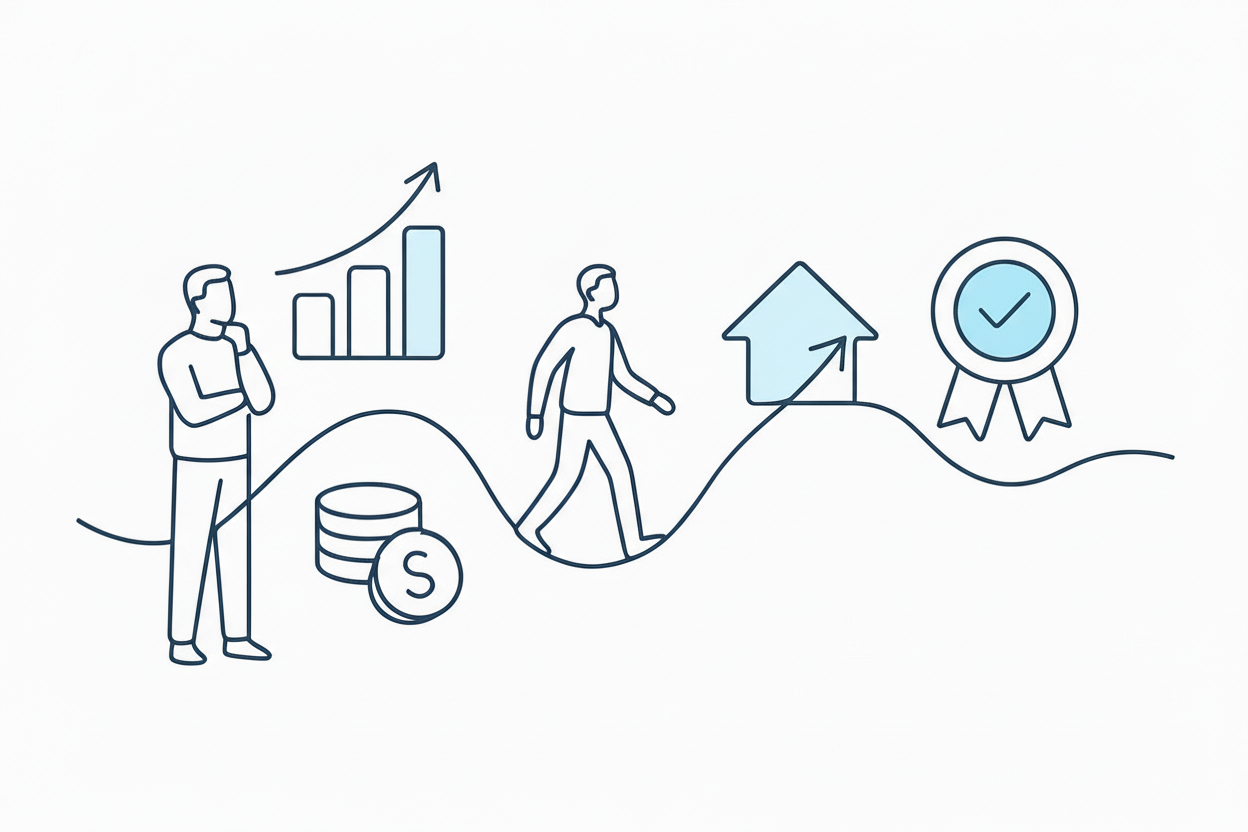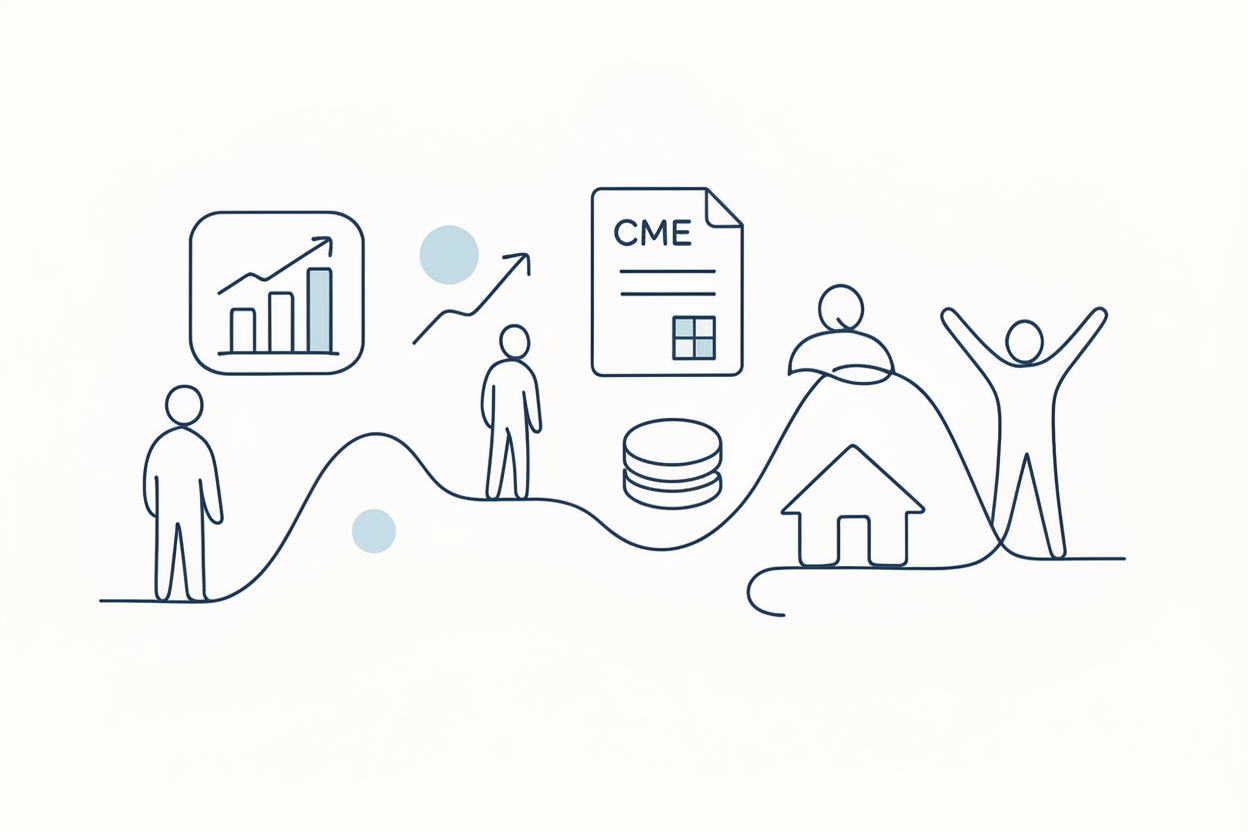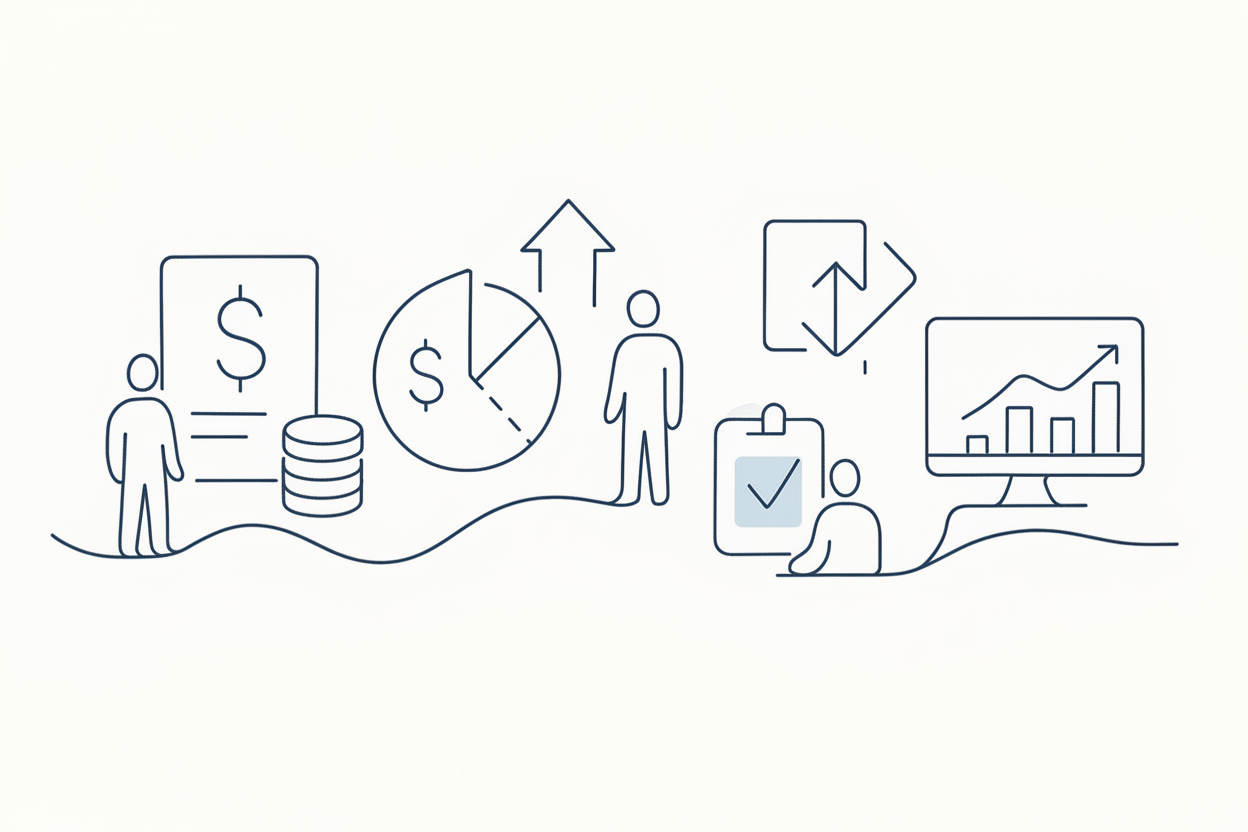Troubleshooting TradingView Alerts: Why They Appear in Logs but Not on Charts

Troubleshooting alert issues in TradingView requires a thorough understanding of how the platform processes alerts and the common pitfalls that can lead to discrepancies. By using standard charts, checking for repainting, ensuring alert synchronization, and monitoring data feed quality, traders can mitigate issues and ensure their alerts function reliably.
TradingView is a popular platform among traders for its robust charting tools and alert systems. However, users sometimes encounter issues where alerts appear in the TradingView alert log but not on the chart itself. This article delves into the common causes of this problem and provides solutions to ensure your alerts function as expected.
Common Reasons for Missing Alerts on Charts
Non-Standard Charts
One frequent issue arises when using non-standard chart types, such as Renko charts. Renko charts, which are based on price movement rather than time intervals, can cause discrepancies in how alerts are plotted versus how they appear in the log. The non-standard nature of these charts means that the strategy’s behavior might not align perfectly with traditional time-based charts, leading to inconsistencies.
Repainting Issues
Repainting occurs when a strategy recalculates its signals based on new data, potentially changing previous signals. This can cause alerts that initially trigger to disappear upon subsequent recalculations. Repainting is more common in strategies that use indicators prone to frequent adjustments, such as moving averages or oscillators. It’s essential to ensure your strategy is robust and does not rely heavily on indicators that repaint.
Strategy and Alert Synchronization
Another common issue is the lack of synchronization between the strategy code and the alerts. After modifying a strategy, traders might forget to update their alerts accordingly. The alerts might still be based on the previous version of the strategy code stored on TradingView’s cloud, leading to discrepancies between the alert log and the chart.
Data Feed and Low Liquidity
Alerts are triggered based on the data feed received by TradingView. In low-liquidity markets, there might be delays in data updates, causing alerts to trigger late or not at all. This is particularly noticeable with minute-based alerts on low-volume assets, where trades might not occur frequently enough to update the chart in real-time.
Troubleshooting Steps
Use Standard Charts for Testing
To eliminate issues related to non-standard charts, switch to a standard time-based chart and test your strategy. This helps determine if the problem is specific to the chart type.
Check for Repainting
Use the bar replay feature to step through your strategy and observe if alerts disappear or change upon recalculating the bars. If repainting is the issue, consider using non-repainting indicators or adjusting your strategy to minimize this effect.
Update Your Alerts
Ensure your alerts are synchronized with the latest version of your strategy code. After modifying your strategy, delete and recreate the alerts to ensure they are based on the current code.
Monitor Data Feed Quality
Check the quality and frequency of your data feed. For low-liquidity assets, consider using higher timeframes or more liquid assets to reduce the likelihood of data delays affecting your alerts.
Advanced Solutions
Bar Replay Feature
The bar replay feature on TradingView allows you to simulate how your strategy performs with historical data. Use this tool to test your alerts in different market conditions and ensure they behave as expected. This feature can help identify and troubleshoot repainting issues and other inconsistencies.
Separate Alert and Webhook Queues
Understanding how TradingView handles alerts and webhooks can also be beneficial. Alerts and webhook notifications are processed in separate queues. If the webhook queue is backed up, you might experience delays in receiving notifications. Monitoring these queues and understanding their behavior can help manage expectations and troubleshoot delays.
Real-Time Data Monitoring
For assets with low liquidity, set your alerts to trigger on event-driven data rather than relying solely on time-based triggers. This approach ensures alerts are based on actual trades, reducing the likelihood of delays caused by sparse trading activity.
Conclusion
Troubleshooting alert issues in TradingView requires a thorough understanding of how the platform processes alerts and the common pitfalls that can lead to discrepancies. By using standard charts, checking for repainting, ensuring alert synchronization, and monitoring data feed quality, traders can mitigate issues and ensure their alerts function reliably. Leveraging advanced features like bar replay and understanding the alert and webhook queues can further enhance the reliability of your trading alerts.