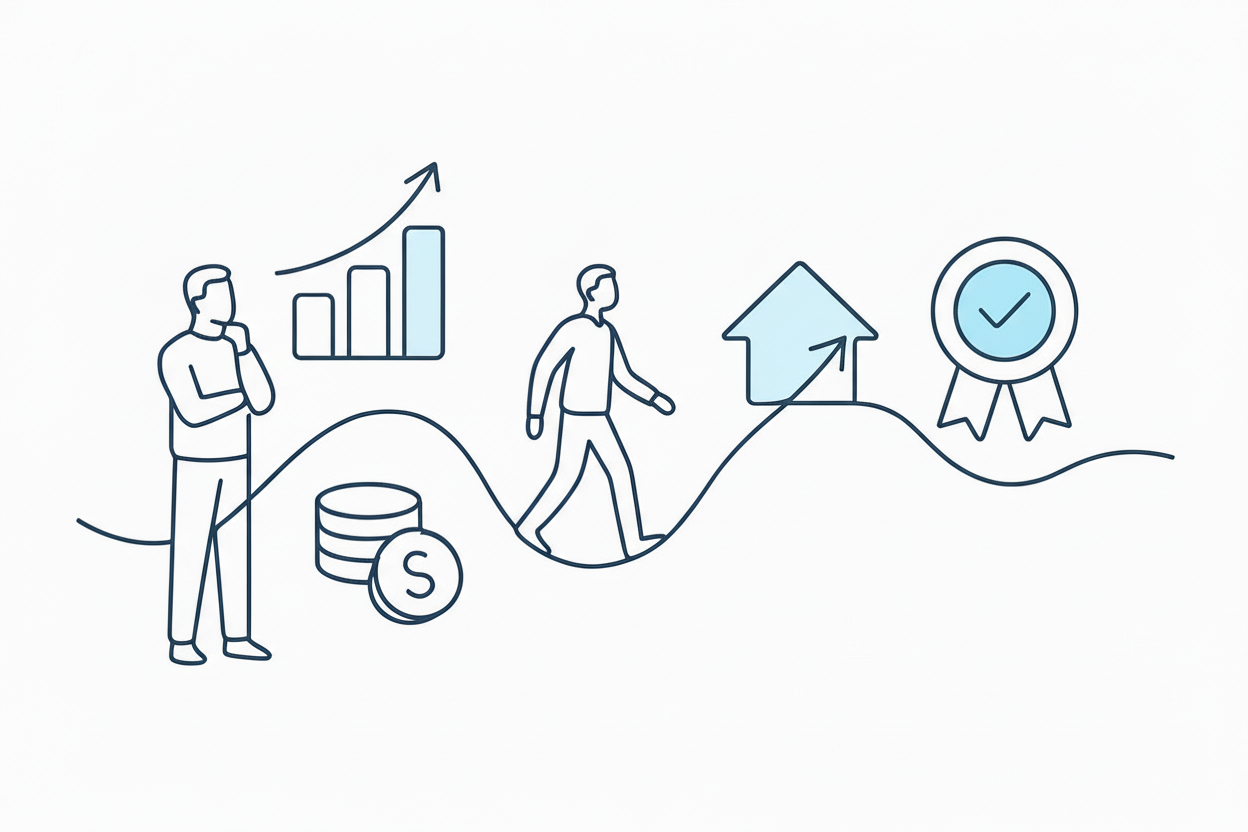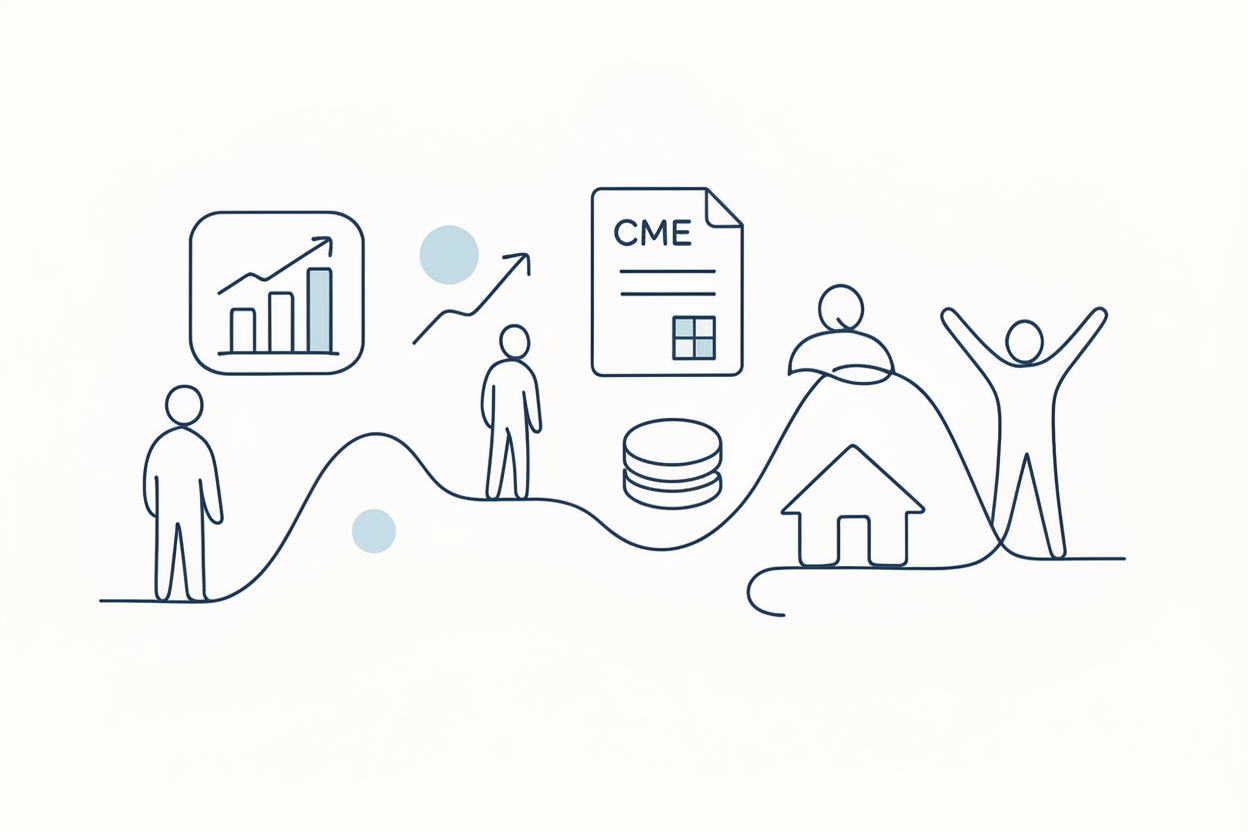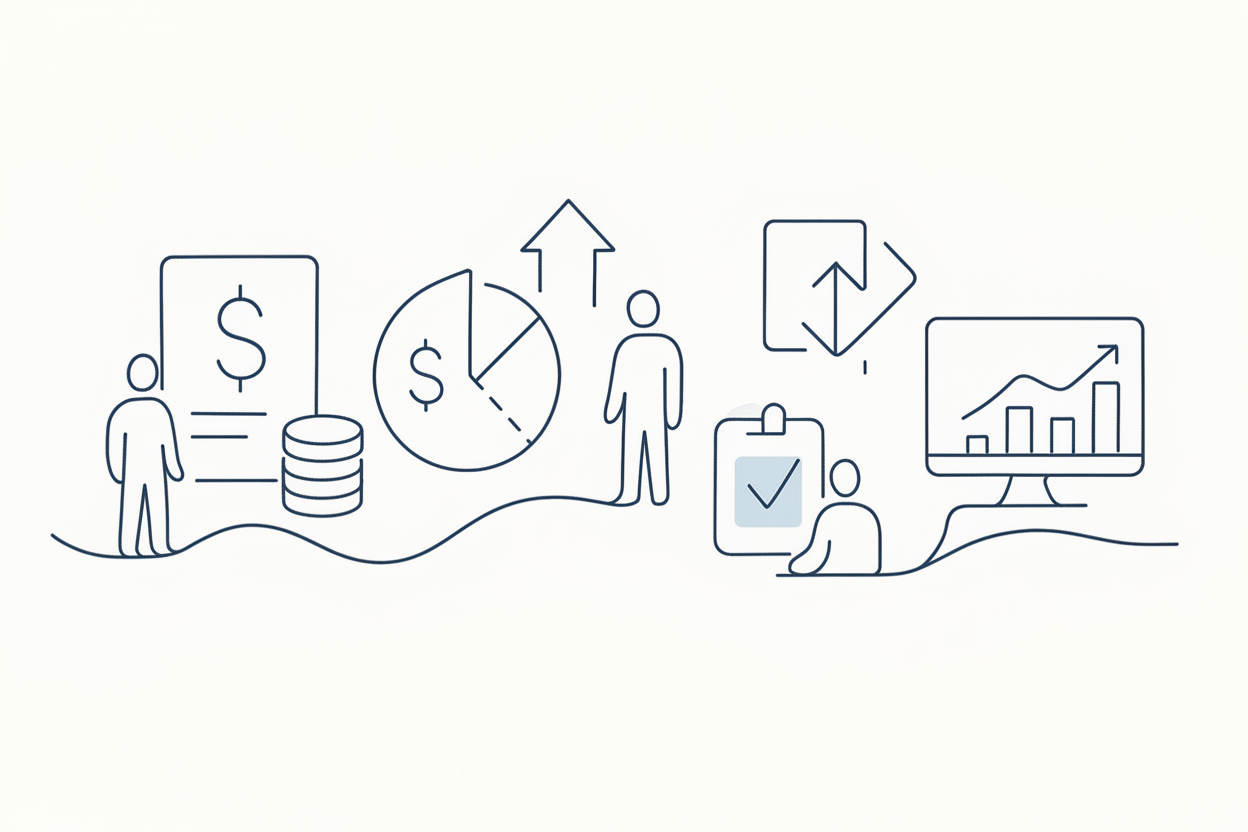Updating TradingView Alerts: Avoiding Common Pitfalls

TradingView alerts are based on the initial copy of your script, meaning any changes to your strategy won’t update existing alerts. To keep your alerts accurate, either recreate them or rotate the alert source to reflect the latest strategy settings.
When trading with automated systems, it’s crucial to understand how changes to your strategy settings on TradingView affect your alerts. This is a common area where many traders, both new and experienced, can run into issues. In this post, we’ll explore how TradingView handles alerts and strategies, and how you can ensure your alerts remain accurate after making changes.
How TradingView Alerts Work
When you create an alert on TradingView, the platform creates a copy of your script along with the conditions for the alert. This copy is stored on the server, allowing the alert to run in the cloud independently of any changes made to the original script.
Common Mistake: Changing Strategy Settings
One common mistake traders make is updating their strategy settings or indicators on their TradingView chart, expecting their existing alerts to automatically update with these changes. However, because the alert is based on the initial copy of the script, any modifications to the strategy will not be reflected in the alert unless you take specific actions.
How to Update Your Alerts
Method 1: Deleting and Recreating Alerts
The most straightforward way to ensure your alerts are using the updated strategy is to delete the existing alerts and create new ones. Here’s how to do it:
- Delete Existing Alert: Go to your TradingView alerts panel and delete the old alert.
- Create New Alert: Set up a new alert using the updated strategy settings.
While this method guarantees that your alerts are up to date, it can be time-consuming if you have multiple alerts.
Method 2: Rotating Alert Sources
A more efficient way to update your alerts without deleting them is by rotating the alert source within TradingView. Here’s a step-by-step guide:
- Open Existing Alert: In the alerts panel, open the existing alert you want to update.
- Change Alert Source: In the alert settings, you’ll notice that the script dropdown shows two versions of your strategy. The first is the old version (copied by TradingView), and the second is the current version.
- Select Updated Version: Select the current version of your strategy from the dropdown. This updates the alert to use the latest version of your script without needing to delete and recreate it.
Benefits of Rotating Alert Sources
- Efficiency: Saves time, especially if you manage multiple alerts.
- Accuracy: Ensures your alerts are based on the most current strategy settings.
- Simplicity: Easy to implement without disrupting your existing alert structure.
Practical Tips for Managing Alerts
- Regular Review: Periodically review your alerts to ensure they are based on the most current version of your strategies.
- Consistent Naming: Use consistent naming conventions for your strategies and alerts to avoid confusion.
- Documentation: Keep a log of your alert configurations and any changes made to strategies for future reference.
Conclusion
Understanding how TradingView handles alerts and strategy updates is crucial for maintaining the accuracy of your automated trading system. By following the methods outlined above, you can ensure your alerts are always aligned with your most current strategy settings, helping you avoid common pitfalls and maintain optimal trading performance.