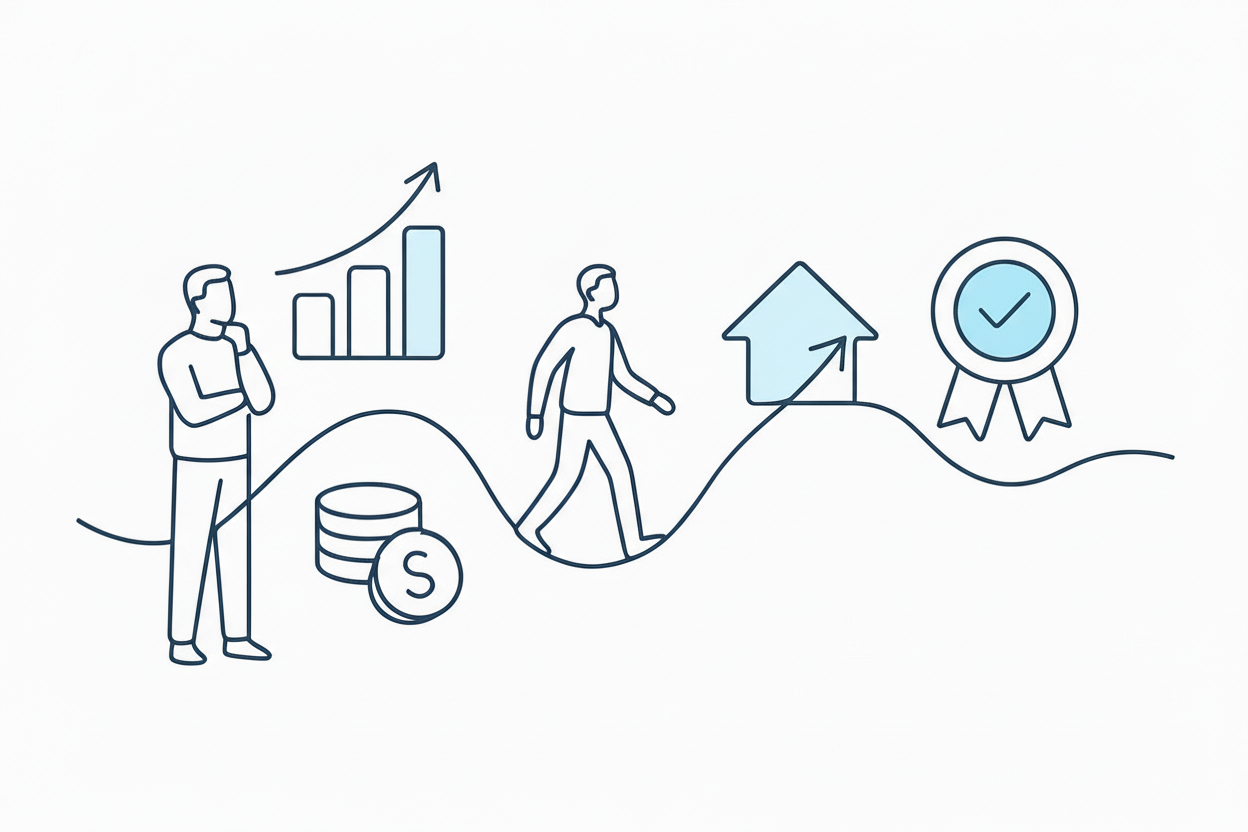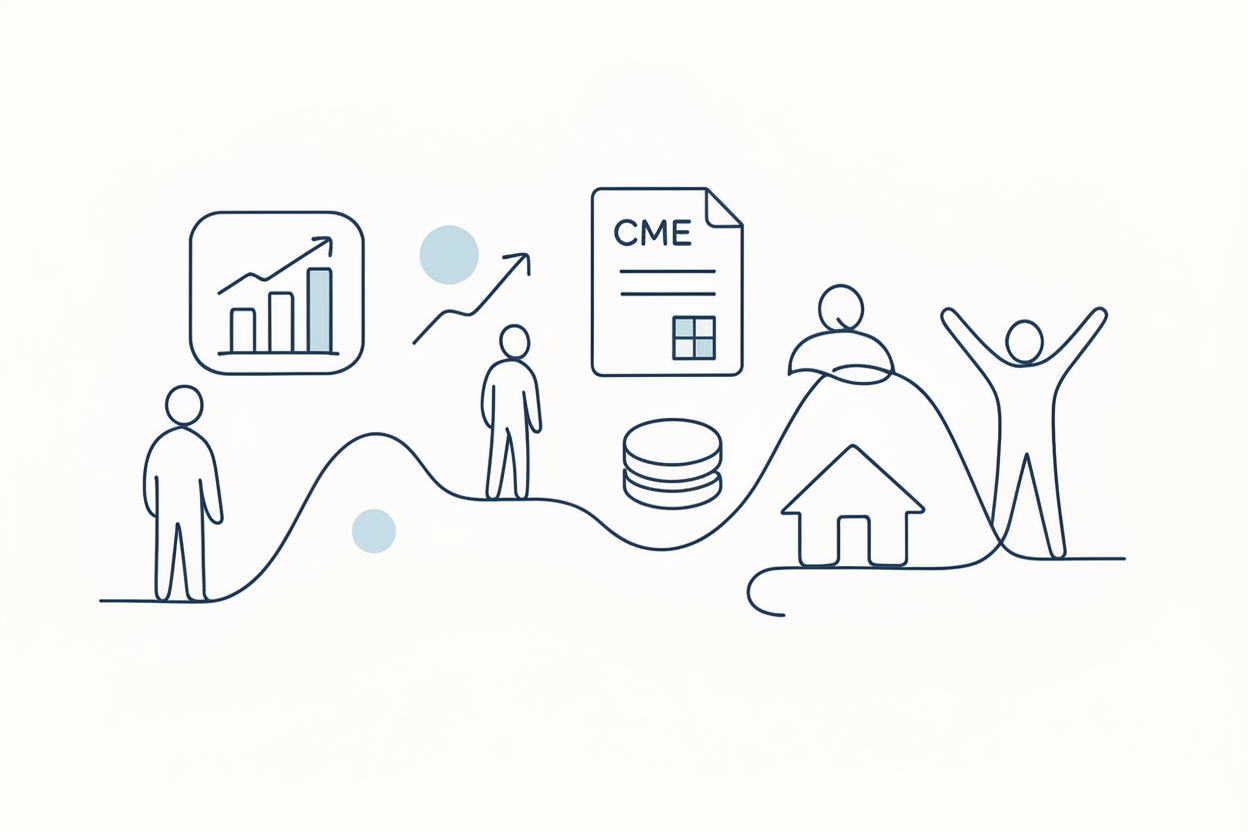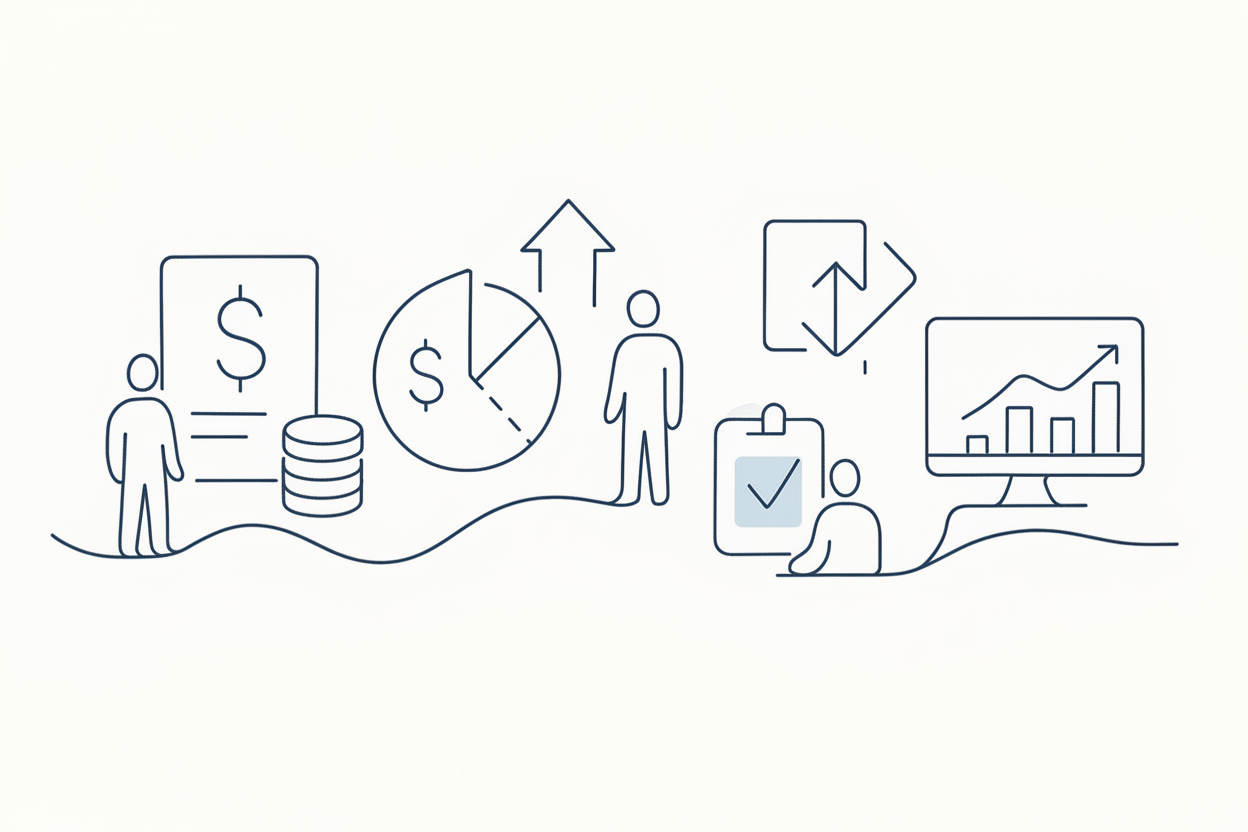Using Private TradingView Indicators to Send Signals to Your Broker

Custom TradingView indicators can be used to send signals to TradersPost for seamless trade execution. With the right setup, traders can automate their strategies using private indicators, providing a significant edge in algorithmic trading.
In the realm of algorithmic trading, the ability to customize and utilize private indicators can provide a significant edge. One common question among traders, especially those new to the game, is whether they can use a private TradingView indicator to send signals through TradersPost to their broker. The answer is a resounding yes, provided the indicator is set up to generate alerts. This blog post will guide you through the process of leveraging private TradingView indicators to execute trades via TradersPost.
Understanding Private TradingView Indicators
Private TradingView indicators are custom scripts created by users that are not publicly available. These indicators can offer unique insights and strategies tailored to specific trading needs. However, their effectiveness hinges on their ability to generate alerts that can be communicated to trading platforms like TradersPost.
Setting Up Alerts in TradingView
To use a private indicator for trading signals, it must be configured to generate alerts. Here’s a step-by-step guide:
- Access the Indicator: Ensure you have access to the private indicator on TradingView. This might involve obtaining permission from the creator or importing the script yourself.
- Open the Create Alert Dialog: On your TradingView chart, click on the alert icon or right-click on the chart and select "Add Alert."
- Configure the Alert:some text
- Condition: Select your private indicator from the dropdown menu.
- Alert Actions: Set the alert conditions based on the indicator’s signals (e.g., crossing specific values).
- JSON Message Setup:some text
- In the alert actions panel, choose "Webhook URL" and input the URL provided by TradersPost.
- Create a JSON message that includes the necessary details for executing trades (e.g., {"action": "buy", "symbol": "AAPL"}).
- Activate the Alert: Once configured, activate the alert to start receiving signals.
Integrating with TradersPost
TradersPost acts as the intermediary that receives alerts from TradingView and executes the corresponding trades with your broker. Here’s how to ensure seamless integration:
- Webhook Configuration: Ensure the webhook URL provided by TradersPost is correctly entered in the TradingView alert setup.
- JSON Payload: The JSON message must be correctly formatted to include necessary trade instructions. TradersPost will interpret this message to execute trades.
- Testing: Before going live, test the setup with paper trading or a demo account to ensure the alerts trigger the desired actions without issues.
Potential Challenges and Solutions
- Script Access: If you cannot access or modify the script, ensure it’s pre-configured to allow alerts.
- Alert Configuration: Incorrectly set alerts might not trigger trades. Double-check the alert conditions and JSON message format.
- Broker Compatibility: Ensure your broker supports the types of orders being sent through TradersPost.
Conclusion
Using private TradingView indicators to send signals through TradersPost to your broker is a powerful strategy for automated trading. By ensuring your indicators are set up to generate alerts and configuring them correctly in TradingView, you can seamlessly execute trades based on your custom strategies. Always test thoroughly before live trading to mitigate risks and ensure smooth operation.