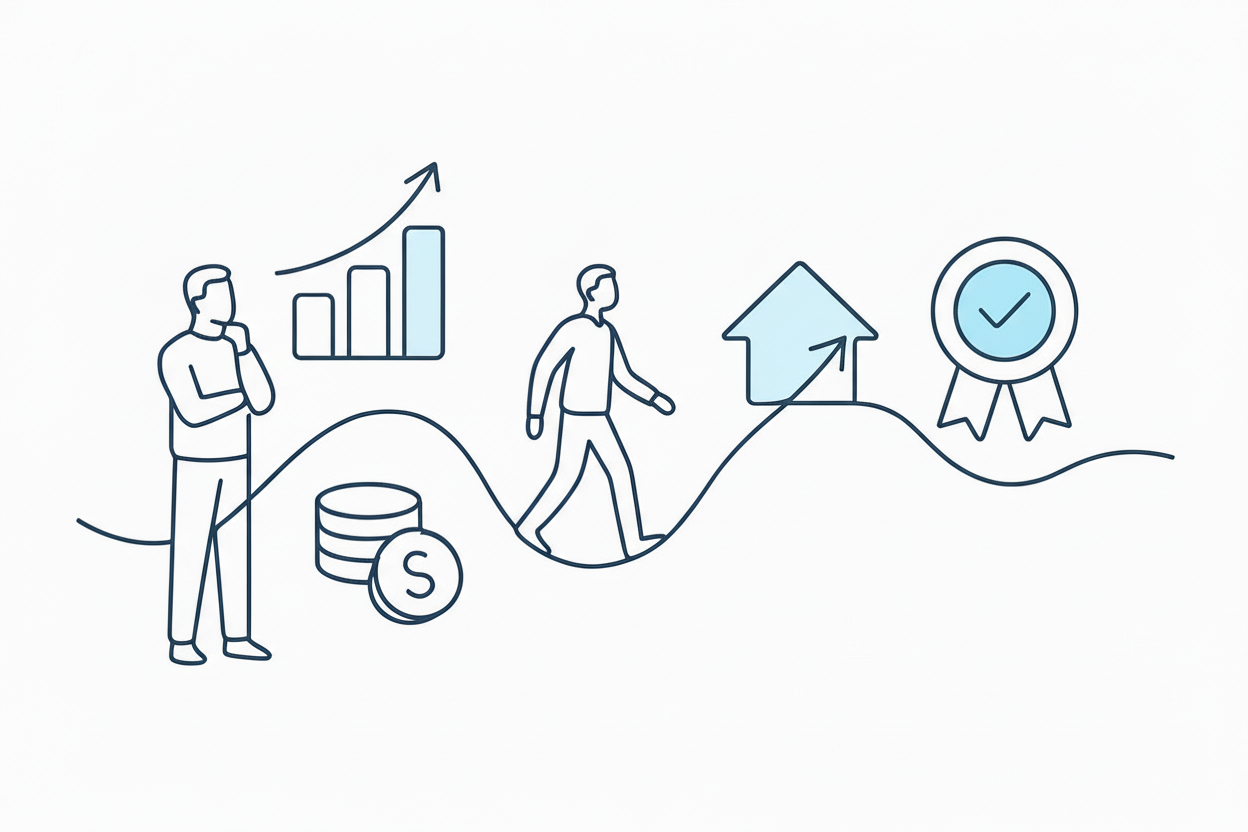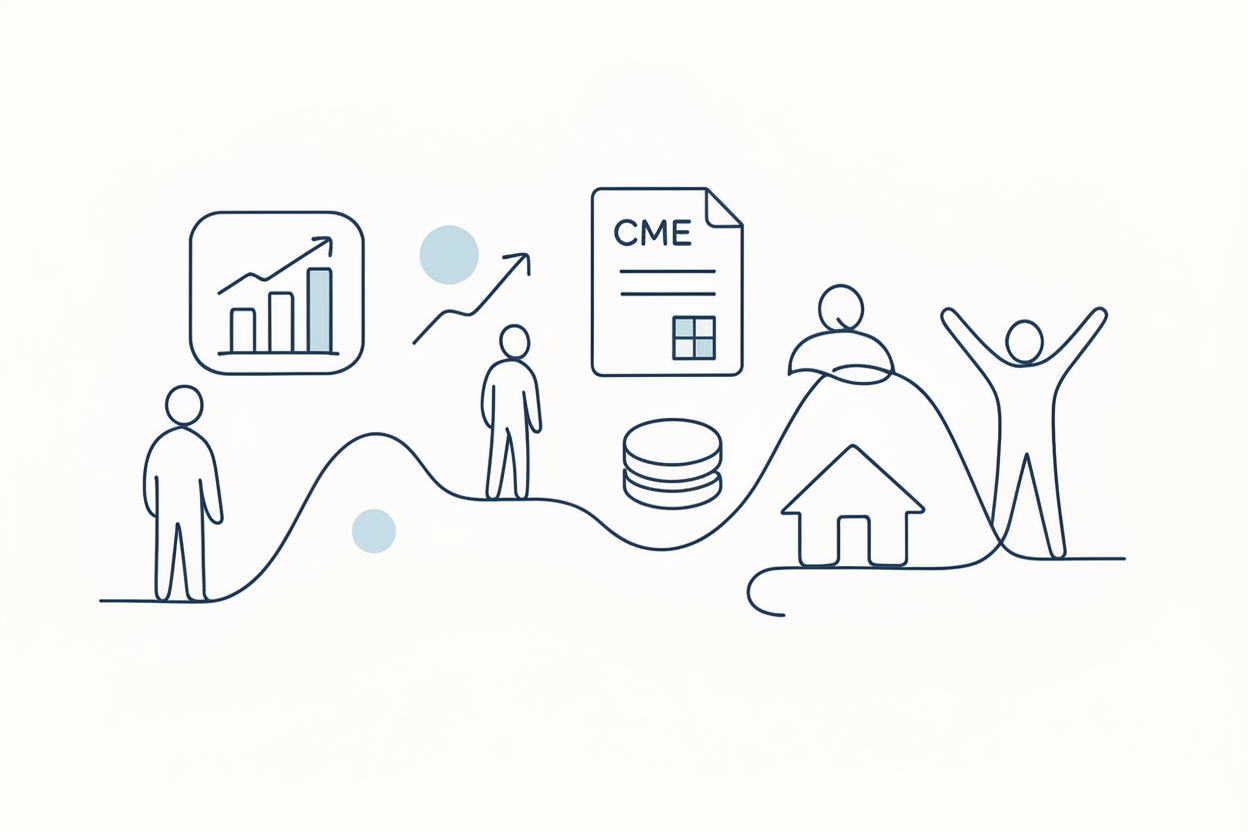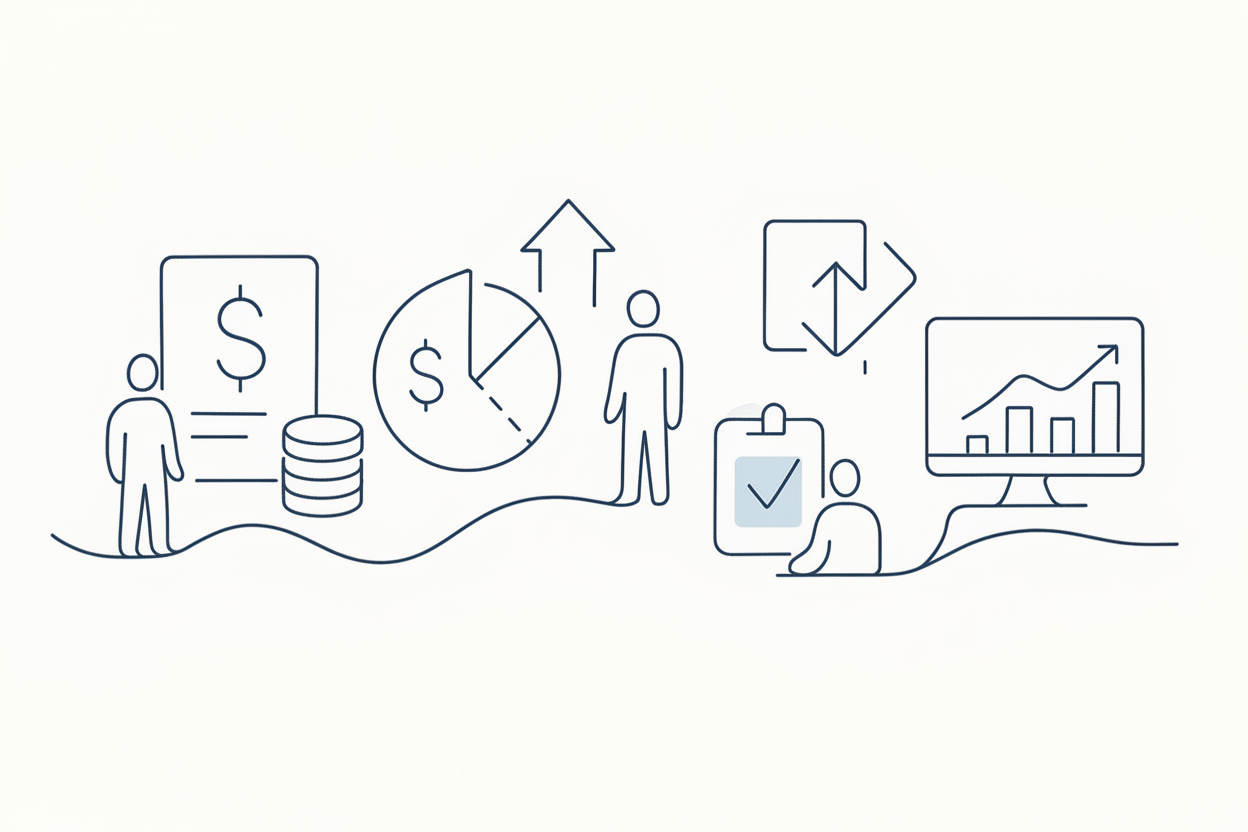How to Create Custom Indicators TradingView

TradingView integration guide: setup, features, automation options, and broker connectivity for enhanced trading.
Creating custom indicators in TradingView can significantly enhance your trading strategy by providing insights not available through standard technical analysis tools. Custom indicators are designed to process price and volume data to generate unique signals, identify patterns, or visualize market conditions. In this guide, you'll learn how to craft these powerful tools to suit your specific trading methodology and gain a competitive edge. We'll also explore how TradersPost can facilitate automated trading execution through these custom indicators.
Why Create Custom Indicators?
Custom indicators offer several distinct advantages over their built-in counterparts:
- Unique Market Insights: Develop proprietary calculations based on your insights and hypotheses about market behavior.
- Tailored Analysis: Align indicator parameters with your specific trading strategies and goals.
- Competitive Advantage: Gain a strategic edge with personalized tools that others don't have access to.
By crafting custom indicators, you unlock the potential to discover hidden opportunities and optimize trading performance tailored specifically to your approach.
Getting Started with Custom Indicators
Step-by-Step Creation Process
To begin creating custom indicators in TradingView, follow these steps:
- Log into TradingView: Access your account and open the platform.
- Access Pine Editor: Navigate to the Pine Editor at the bottom of the interface.
- Create a New Script: Click "New" and select "Indicator" as the script type.
These initial steps lay the groundwork for developing your unique indicator by setting up the scripting environment.
Configuring Indicator Properties
When configuring custom indicators, key properties must be defined:
- Scale: Choose between price, left, right, or none depending on where you wish to display the indicator.
- Precision: Set the number of decimal places for data visualization.
- Max Bars Back: Determine how much historical data is accessible for calculations.
For example, a Volume-Price Analysis indicator could combine volume spikes with price changes to highlight institutional interest or stress points in the market. Configuring these properties ensures that your indicator accurately reflects market conditions as intended.
Optimizing Custom Indicator Performance
Efficient Calculations
Optimization is crucial, especially when dealing with complex indicators or multiple scripts running simultaneously:
- Use Pine Script's built-in functions whenever possible for efficiency.
- Cache results of expensive calculations to avoid repetition.
- Minimize lookback operations by updating sums incrementally.
These techniques ensure that your custom indicator performs well without overloading system resources.
Effective Memory Management
Proper memory management prevents script timeouts and ensures smooth execution:
- Utilize arrays judiciously for storing data points.
- Set appropriate
max_bars_backlimits to control data usage. - Implement cleanup procedures for historical data management.
For instance, if you're using an array to track moving averages over a large dataset, consider only storing essential data points and discarding others once they are no longer needed.
Automating Trades with TradersPost
TradersPost's integration capability allows you to automate trades directly from TradingView using custom indicators:
- Format Alert Messages: Use JSON objects containing trade instructions for clear communication.
- Trigger Webhook Alerts: Send alerts via TradingView's system when specific conditions are met in your indicator.
This seamless integration enables full automation from signal generation to trade execution across various brokers like Alpaca, TradeStation, Tradier, and Interactive Brokers. By leveraging this feature, you can create a complete automated trading system that reacts instantly based on real-time data analysis provided by your custom indicator.
Best Practices for Developing Custom Indicators
To maximize effectiveness and reliability:
- Start Simple: Begin with basic functionality before adding complexity.
- Focus on Performance: Avoid unnecessary calculations that may slow down execution.
- Test Extensively: Validate performance across different market conditions to ensure robustness.
- Handle Errors Gracefully: Implement error handling in scripts to prevent failures during execution.
By adhering to these best practices, you ensure that your custom indicators are both effective and reliable under varying circumstances.
Conclusion
Creating custom indicators in TradingView empowers traders with tools finely tuned to their unique strategies and insights. Through careful configuration, optimization, and testing, these indicators can provide significant advantages over standard options. Integrating TradersPost into this process further enhances capabilities by automating trade execution based on real-time signals generated by your custom scripts. As you embark on developing these tailored solutions, remember that each step—from initial design through integration—contributes significantly towards achieving a more informed and efficient trading experience.