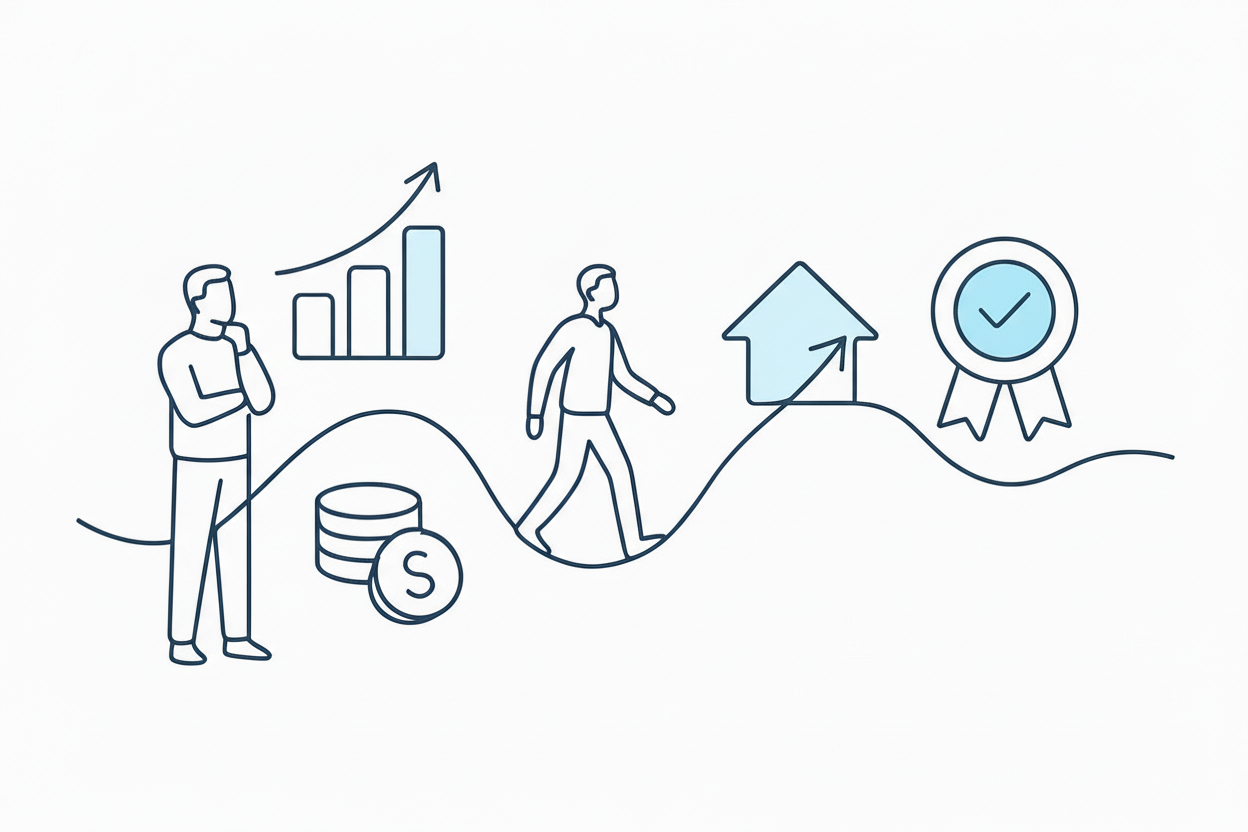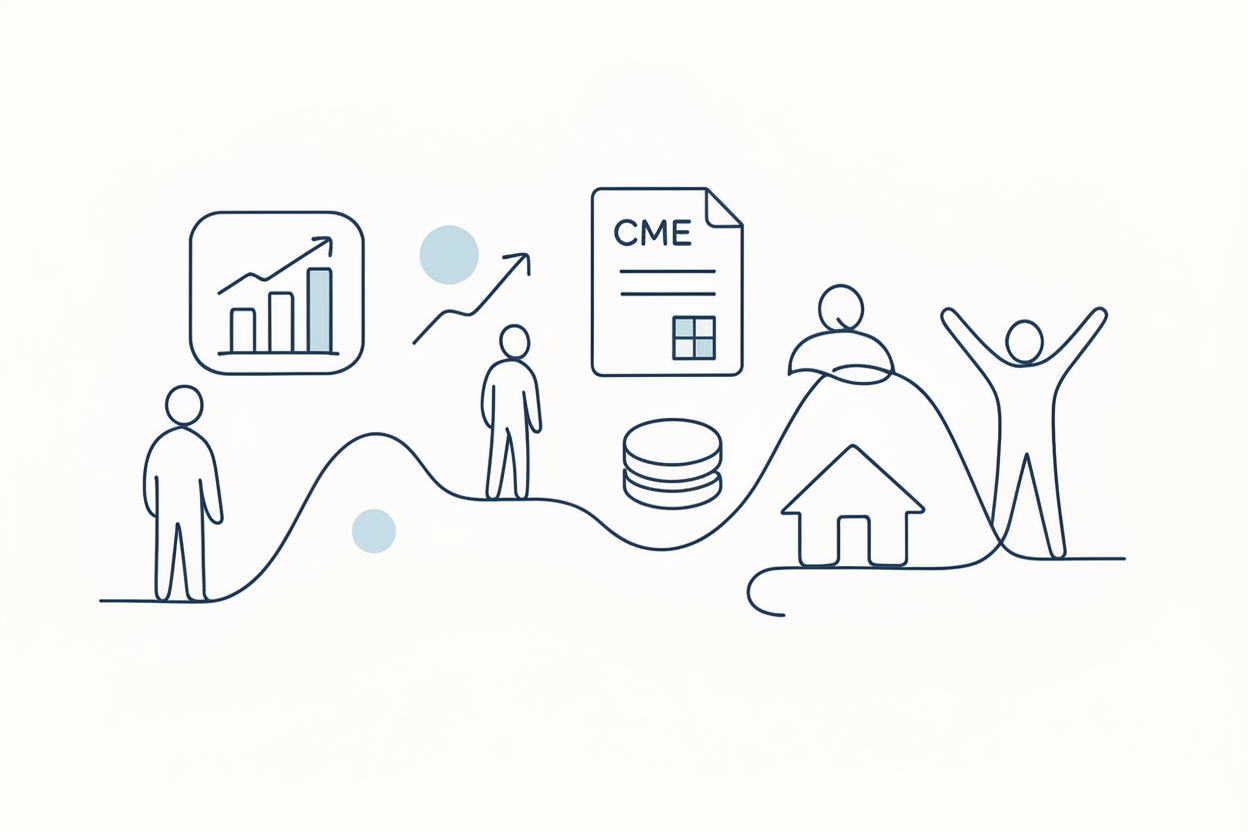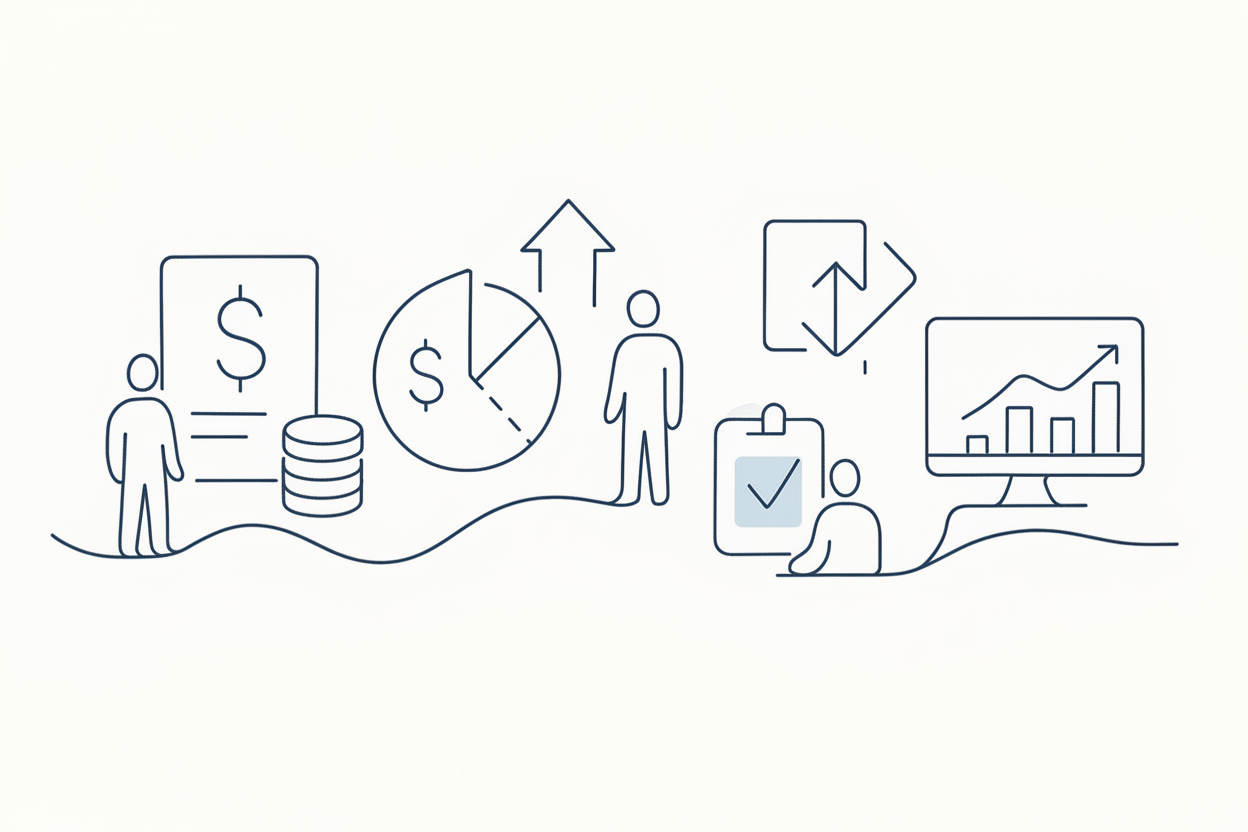Placing Orders with OCO using TradersPost

Learn how to utilize Order-Cancel-Order (OCO) functionality in TradersPost to automate your trading strategies and manage risk effectively. This guide provides step-by-step instructions for setting up OCO orders, ensuring you can capitalize on market movements with ease.
Order-Cancel-Order (OCO) is an advanced trading feature that allows traders to place two conditional orders simultaneously, where the execution of one order cancels the other. This technique is particularly useful for managing risk and optimizing entry and exit points in volatile markets. In this guide, we will explore how to place OCO orders using TradersPost, focusing on placing buy and sell orders around the candle price.
Understanding OCO Orders
OCO orders are designed to automate trading strategies by setting up two orders with opposing conditions. For instance, a trader might want to buy above the current price and sell below it, ensuring that once one condition is met, the other is automatically canceled. This is especially beneficial in scenarios where the market direction is uncertain, allowing traders to capitalize on movement in either direction.
Setting Up OCO Orders in TradersPost
To set up OCO orders in TradersPost, start by identifying the price levels above and below the current market price where you want to place your orders. For example, you might set a buy limit order $2 above the current price and a sell limit order $2 below.
Next, log in to your TradersPost account and navigate to the order entry section. Select the OCO order type and enter the specifics of your buy and sell orders, including the price points and order size.
To automate your OCO orders, utilize the webhook functionality in TradersPost. Refer to the documentation for the required JSON payload, which typically involves setting a stop entry for the buy order and attaching a limit stop order for the sell order.
Ensure that your broker supports the type of OCO order you intend to place. TradersPost provides compatibility with various brokers, but specific features may vary. Once your orders are configured, execute them and monitor their status. TradersPost will handle the conditional logic, canceling the opposing order once one is filled.
Example Scenario
Imagine you are trading a stock currently priced at $100. You anticipate significant movement but are unsure of the direction. By placing an OCO order, you can set a buy limit at $102 and a sell limit at $98. If the price rises and hits $102, your buy order is executed, and the sell order is automatically canceled, securing your entry into the market. Conversely, if the price drops to $98, the sell order is triggered, and the buy order is canceled, allowing you to short the stock.
Tips for Effective Use of OCO Orders
To make the most of OCO orders, consider utilizing advanced features such as trailing stops. Attaching trailing stop orders to your OCO setup can help protect profits or limit losses once the initial order is filled. Be aware of the margin requirements and rules of your broker to ensure you have sufficient funds to cover the orders.
Different brokers offer varying levels of support for complex order types. Regularly check for updates and enhancements in TradersPost’s offering to take full advantage of available features.
Conclusion
OCO orders are a powerful tool for traders looking to manage risk and capitalize on market volatility. By understanding how to set up and execute these orders in TradersPost, you can enhance your trading strategy and improve your chances of success. Always ensure your broker supports the specific order types you need and stay updated with the latest features provided by TradersPost.