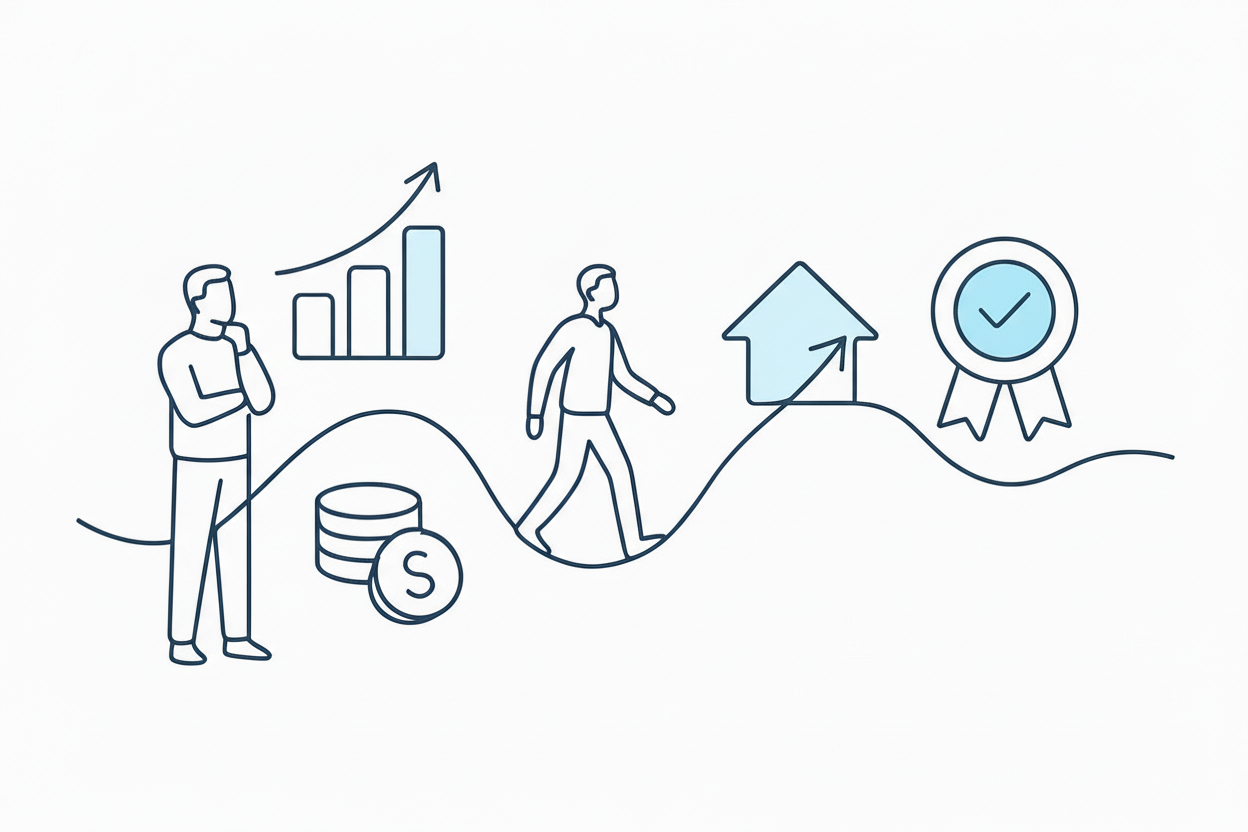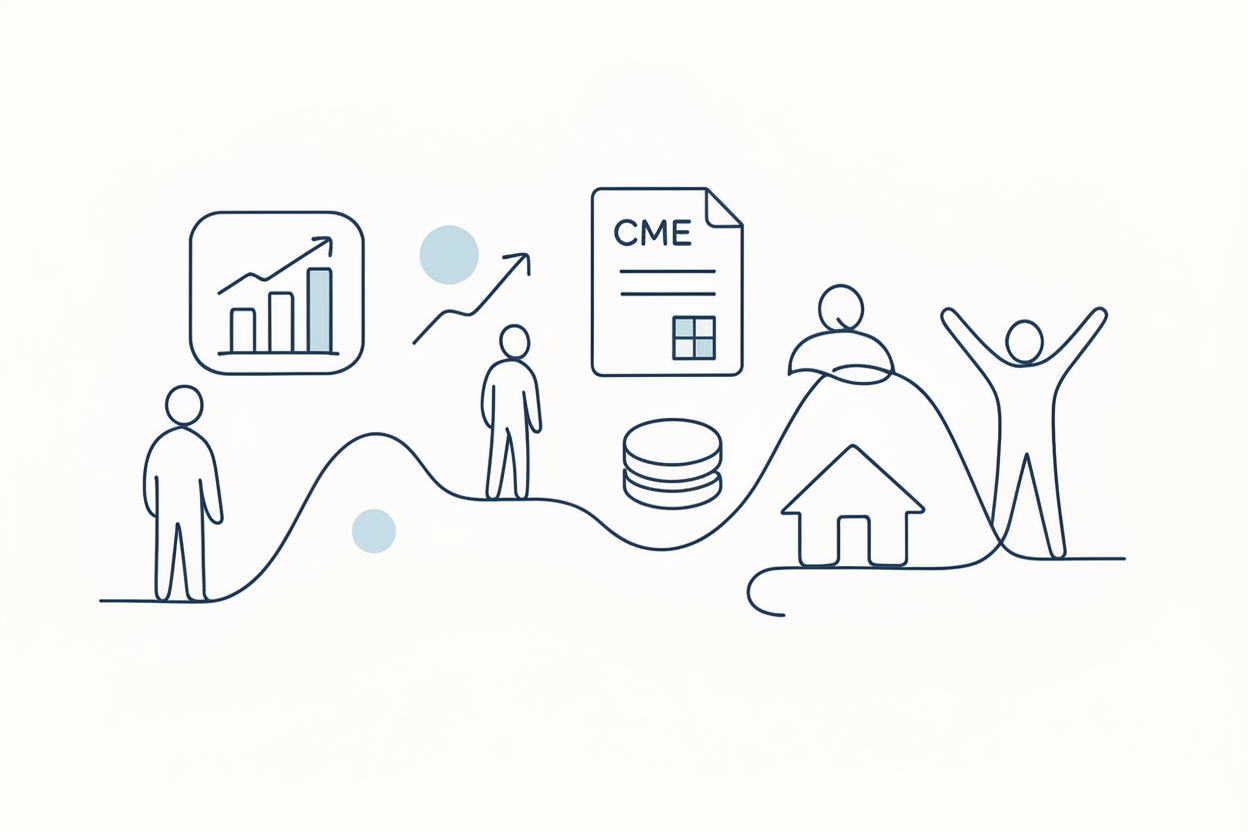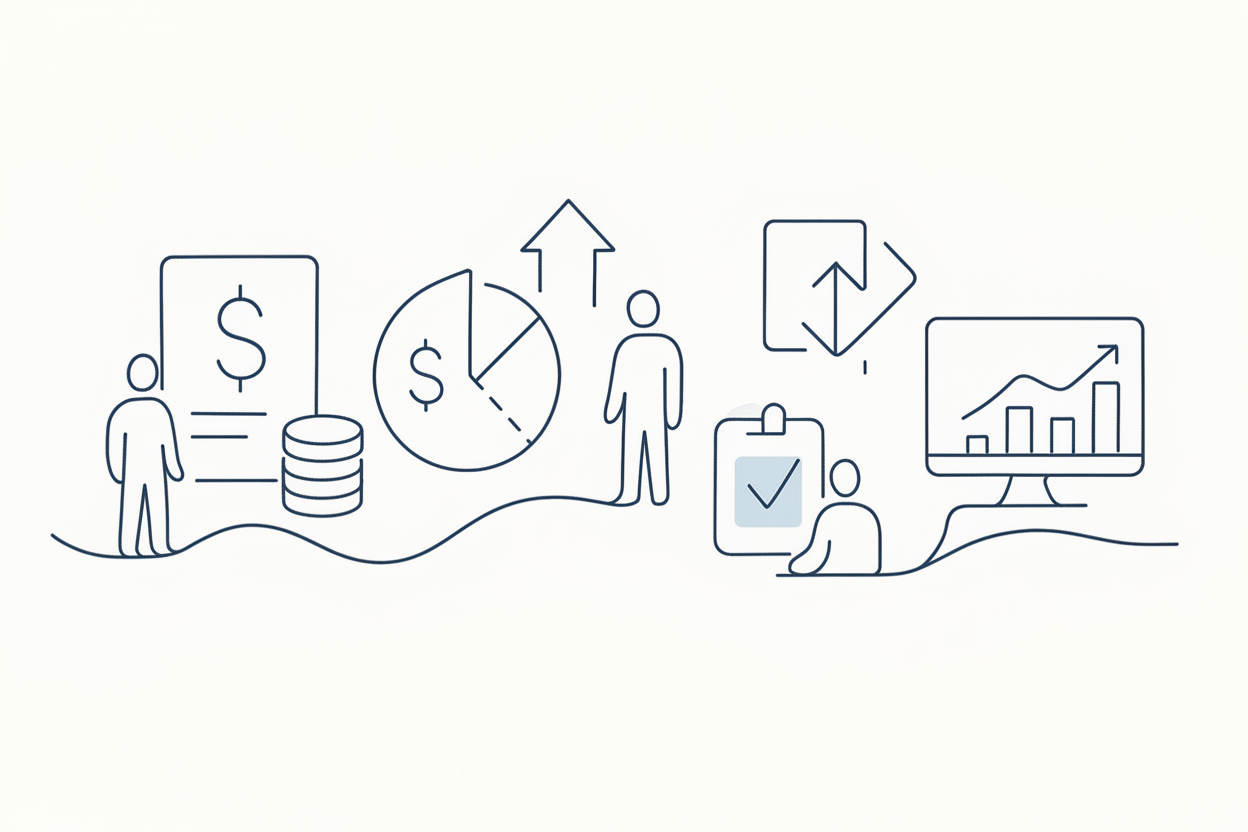Where to Find Broker Logs to Diagnose a Problem in TradersPost

TradersPost users can access broker logs to diagnose trade issues. These logs provide full transparency, helping traders troubleshoot problems before contacting broker support.
How Can You Access Broker Logs?
If you need to send trade details to your broker for troubleshooting, TradersPost provides full access to broker logs. These logs contain the exact requests sent to the broker and the responses received, making it easy to diagnose execution issues.
Steps to Access Broker Logs in TradersPost
1. Go to Your Broker’s Page in TradersPost
2. Click on “Logs” – This section displays all requests sent to the broker.
3. Find the Relevant Trade – Click on an individual trade to view details.
4. Use the Notifications Panel – The top-left notifications tab provides a shortcut to broker logs for any trade.
Why This Matters
• Full Transparency – TradersPost users see the same information as the support team. There are no hidden admin panels or restricted data.
• Faster Troubleshooting – Reviewing logs helps traders identify errors before contacting support.
• Direct Communication With Brokers – Since TradersPost cannot speak to a broker on behalf of a user, having access to broker logs ensures traders can provide accurate details when reaching out to broker support.
What If the Broker and TradersPost Refer You Back to Each Other?
Sometimes, a broker may tell a trader to contact TradersPost, while TradersPost advises checking with the broker. In these cases:
• TradersPost provides all available data for the trade—if there’s an issue, the logs will show it.
• If a broker needs more details, users should reference the order ID and broker logs when contacting support.
• TradersPost does not have an inside contact at brokers—support requests must go through official broker channels.
Conclusion
TradersPost provides full access to broker logs, helping traders diagnose issues without relying solely on support teams. If a broker requires additional details, users can pull trade logs directly from the platform for faster resolution.